Installing Instagram on Android

Although Instagram is available for the desktop and online, it’s primarily a mobile app. Since, it’s a photo-sharing service, Instagram requires access to the device’s camera and media locations. Let’s look at how to install it on Android.

1 Open the Google Play Store and in the search bar, enter Instagram. The first option you see should be the official app, together with the updated logo. Look out for fake apps that may have penetrated the Store listing and don’t install Instagram from any third-party sites. The Instagram website directs you to the relevant location in the Play Store too.

2 Tap the Instagram result in the search bar and you are taken to the app’s store page. Tap the install button and the app begins to download and install on your device. At the time of writing, it is less than 30MB in size, but be wary if you’re on limited data. Remember, when you’re using WiFi on your home network, data is free.
FAKE APPS

Not all apps you see are real, which is a sad element of the whole mobile and app world. Instagram in particular is a service that’s often targeted by hackers interested in stealing Instagram accounts and passwords for their own criminal purposes. In short, before you commit to installing Instagram, always check it’s the official app by confirming the developer’s section.
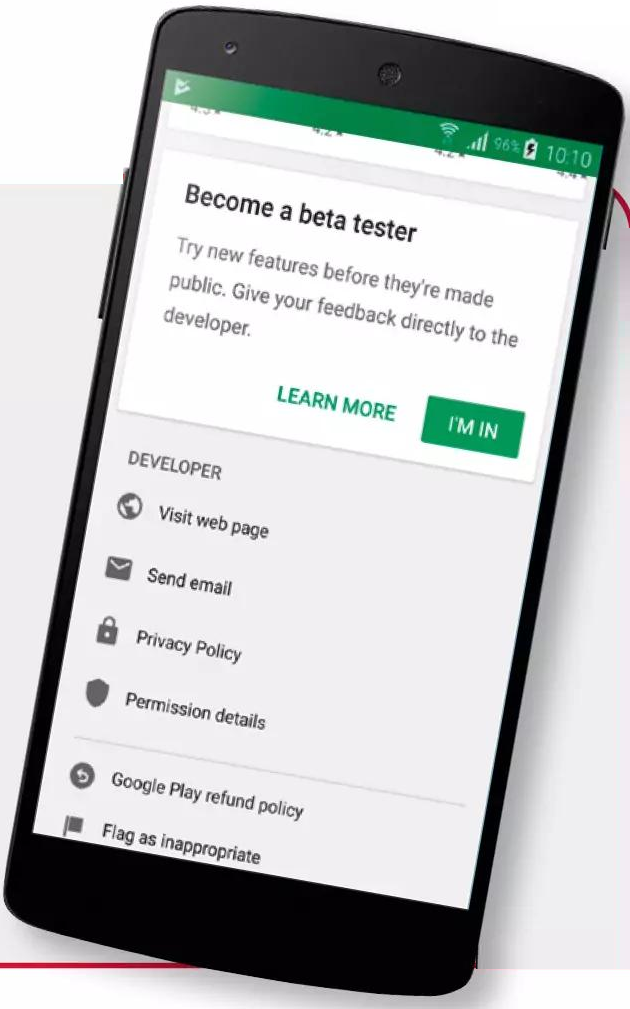
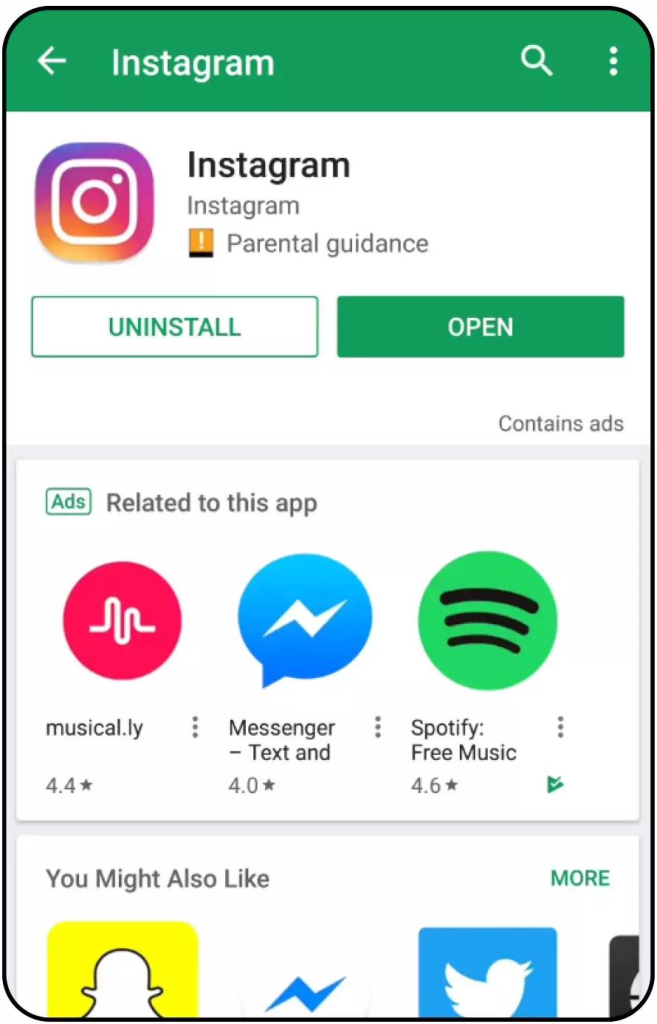
3 Once the app is successfully installed, you can choose to open it or launch it, via the Open button on the app’s store page. Alternatively, go to the collection of apps on your device, find the shortcut icon that has been created; tap on this to launch.
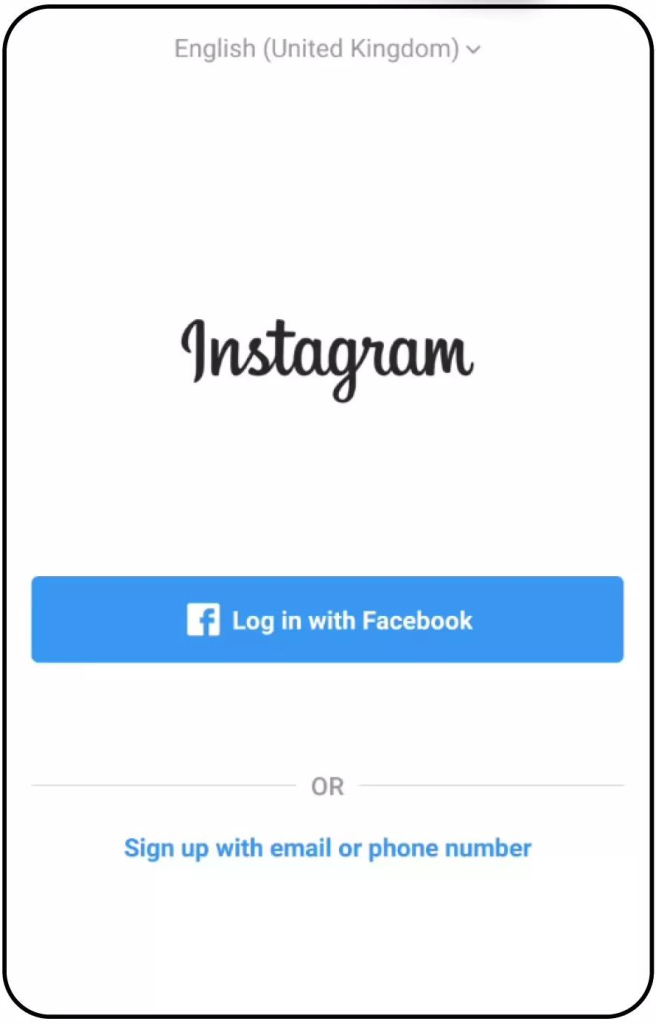
4 When the app first loads you are presented with a login screen. You can either sign up via your Facebook account, since Facebook owns Instagram there’s ab obvious integration included, or by email or your phone number.




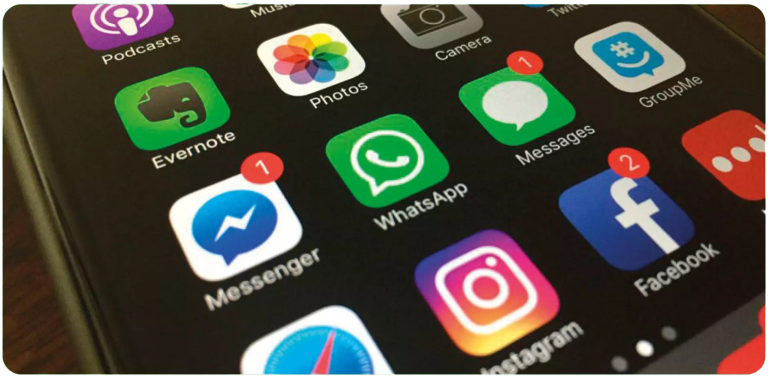
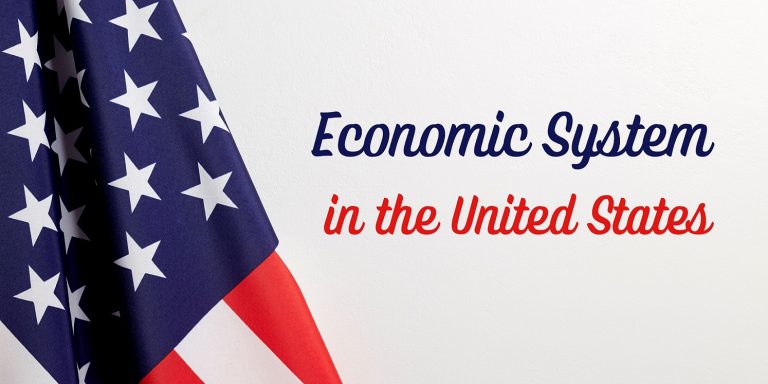
You must be logged in to post a comment.