Installing Instagram on a PC

iOS was the original platform for Instagram and it took another two years before it was eventually launched for Android. Although there’s little difference between the platforms, many users insist that iOS version is better. Here’s how to install it on your Apple device.
1 Click on the Windows Start button followed by Microsoft Store tile. Once the Store is open, click in the Search bar at the top of the window and enter Instagram. Click on the Instagram app in the search results. When the app’s page in the Store has loaded, you can read all about its requirements.
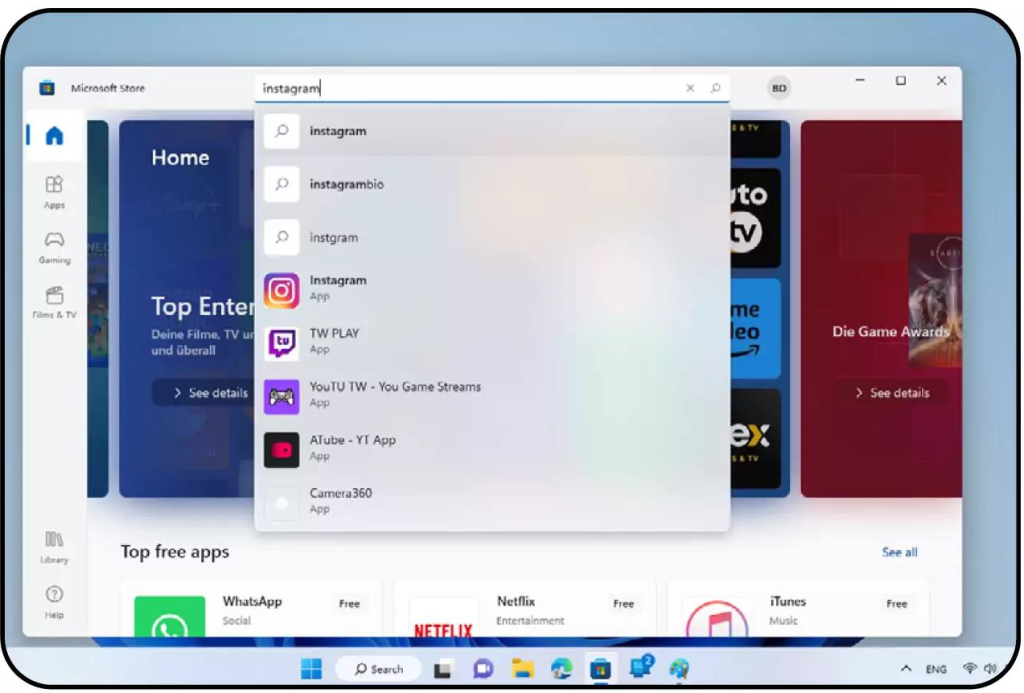
2 When you’re ready, click on the blue Get button at the top of the page. This initiates the download and installation process. When the installation is complete ‘Get’ is replaced with ‘Open’. Before opening the app, click the Start button and in the Recommended section, look for Instagram; it should be on the top. Right-click on Instagram, and from the menu, choose Pin to Start.
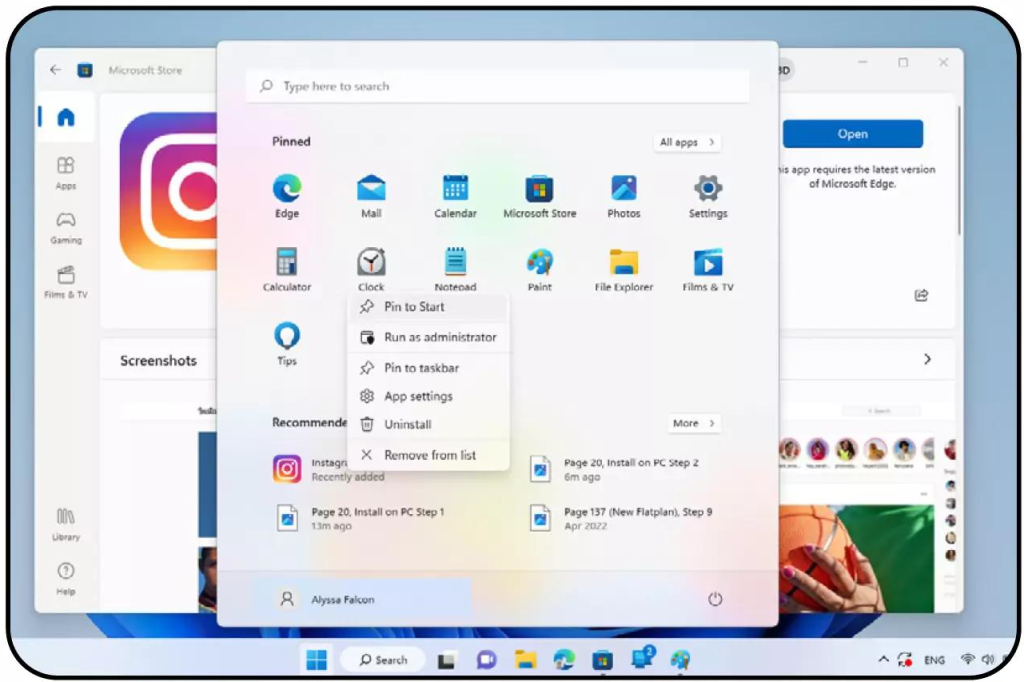
OTHER INSTAGRAM APPS


There are numerous apps and programs available that enable you to interact with your Instagram account. Some of these are quite useful and can help you keep track of your favourite followers. Other aren’t so good and with the presence of so many apps, it’s easy for hackers to insert a virus or malware code into one for the unsuspecting user. It’s therefore best to keep to the official Instagram app only.
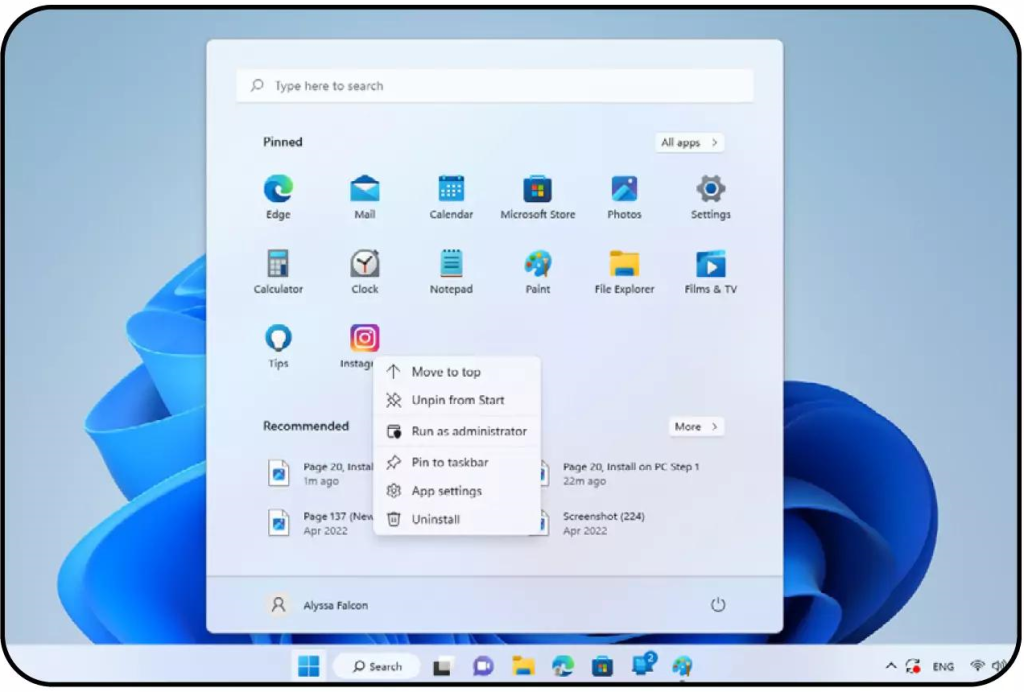
3 With the app placed in the Start group, you can right-click the tile to view more options such as Move to Top, Unpin from Start, Pin to Taskbar, Uninstall and more. When you’re ready to start Instagram, just click the tile to launch the app.
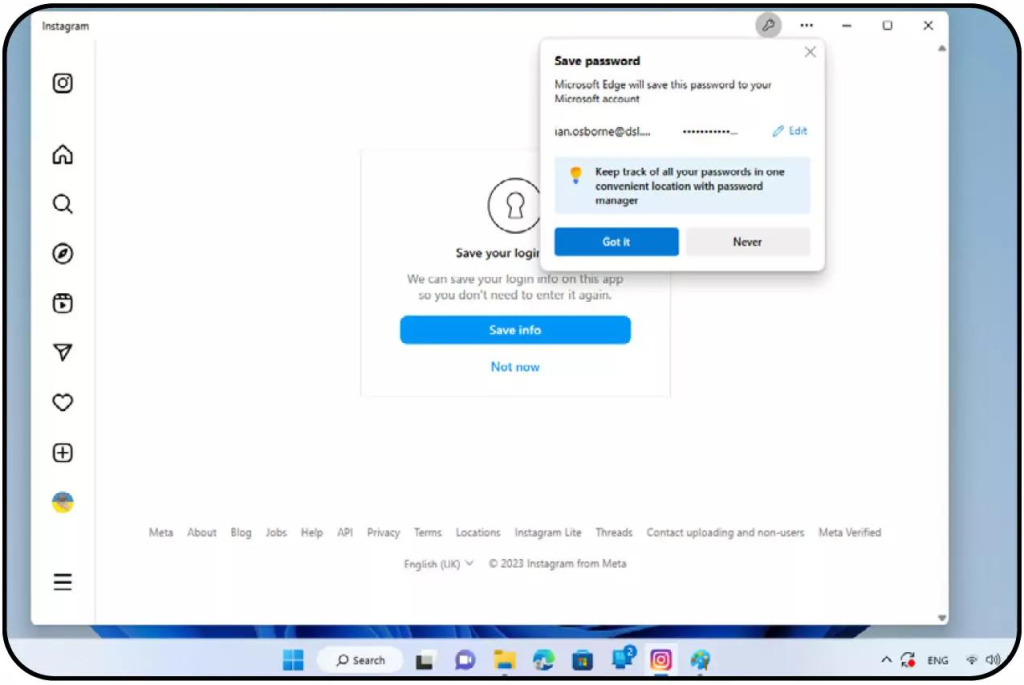
4 If you already have an Instagram account, sign in with your username or email, and your password. You’re asked whether you want to save this information so you don’t have to log in every time you open the Instagram app. It’s up to you, but agreeing to this makes life much simpler going forwards.




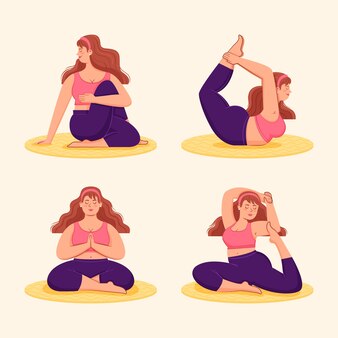
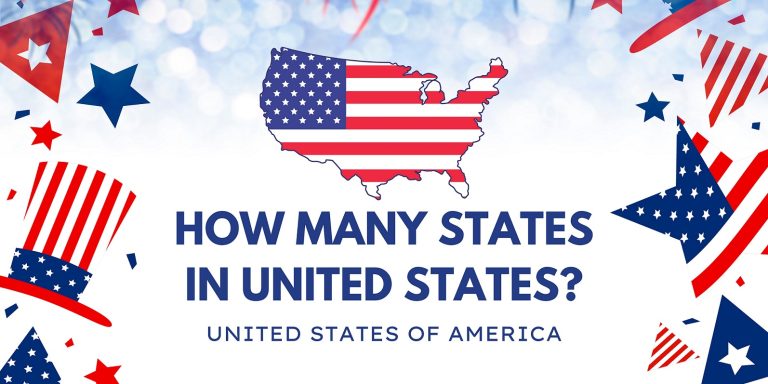
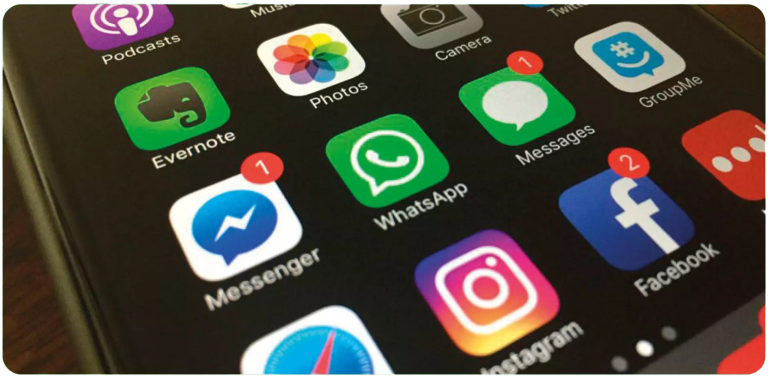
You must be logged in to post a comment.